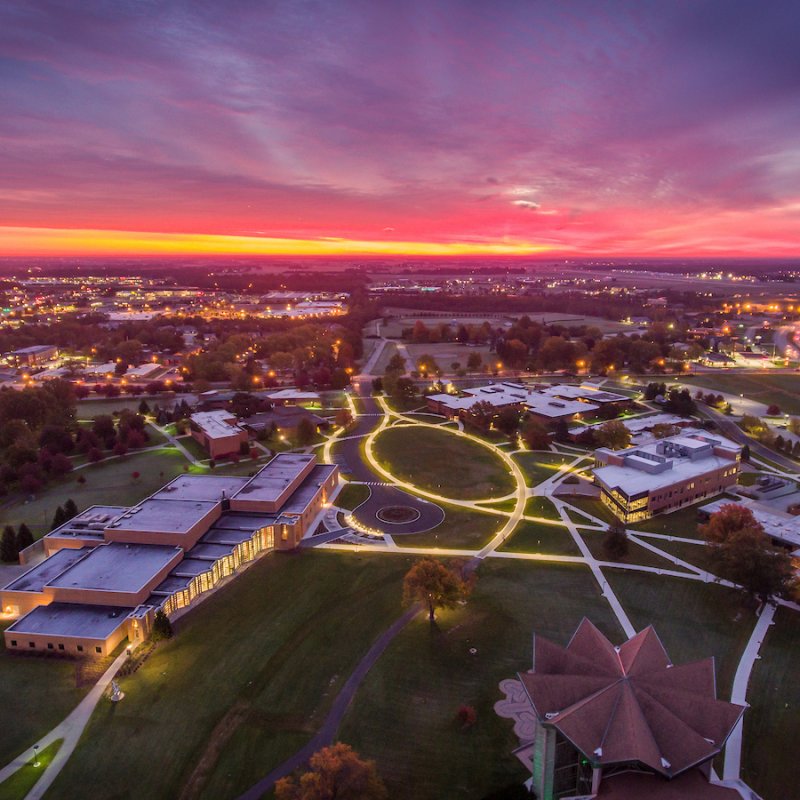3 Square Row
Step 1:
Click on the box labeled “3 Square Row”
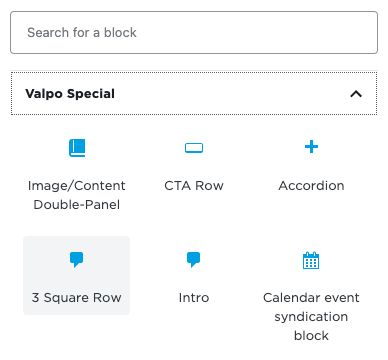
Step 2:
Click on the pencil logo labeled “Switch to Edit”
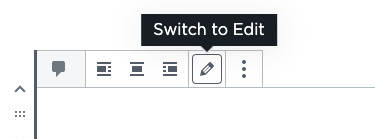
Step 3:
Click the red “Add Row” button on the bottom right side of the box
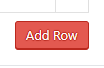
Step 4:
Under “Type” click the drop down arrow and pick one of the following options:
- Option 1: Calendar Event
- Option 2: Text & Button
- Option 3: Photo & Button
- Option 4: Wide Image
- Option 5: YouVisit Virtual Tour
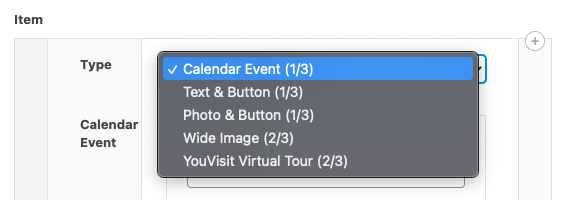
Step 5:
For more information on each type click one of the following links:
Note – If “YouVisit Virtual Tour” is selected, no further steps are needed.