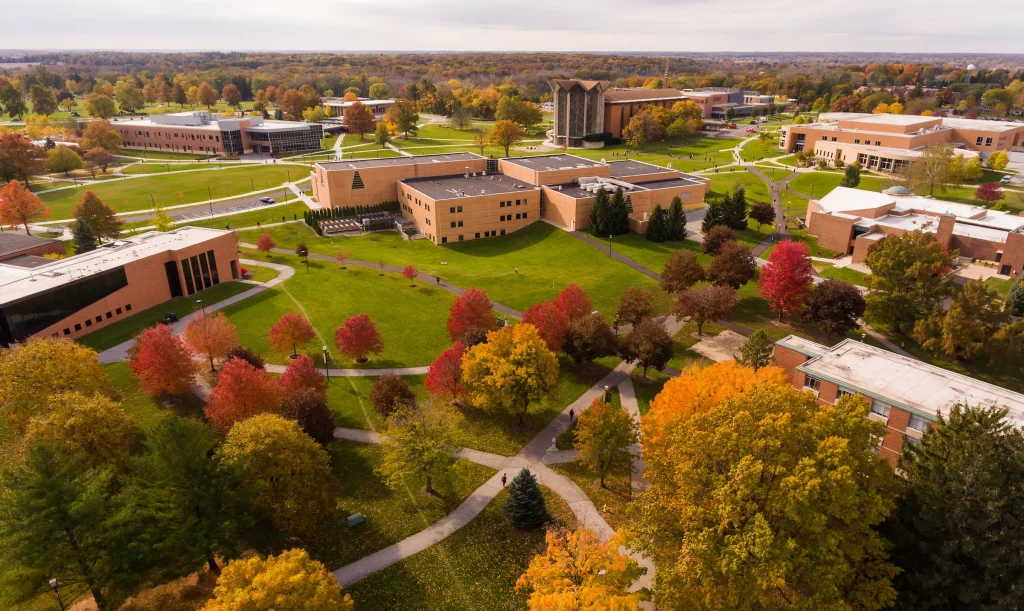Tech Tips — Thursday, May 21, 2020
Microsoft Excel is a useful tool for handling all your spreadsheet needs, but managing your data can take time. Work smarter with these tech tips on shortcuts for Excel:
- AutoSum shortcut. To quickly sum a list of values, select the cell at the bottom of a vertical list of values or to the right of a horizontal list of values and press Alt+=, then Enter.
- Transpose data. Sometimes you need data that are organized horizontally to be vertical, and vice versa. To do this, copy the data and place your cursor in the first cell you want the data to be pasted. On the Home tab of the ribbon, select Paste from the Clipboard group, then select Paste Special. Check Transpose, then click OK.
- Copy visible cells only. You may have a spreadsheet with hidden rows and/or columns but want to copy only the cells that are visible. To do this, click F5, Special, Visible cells only, OK. Then press Ctrl+C to copy.
- Visually represent your data using “Sparklines.” Sparklines are small charts that fit in a single cell and are used to visually represent your data. Select the cell or cells where you would like the Sparkline(s). On the Insert tab, within the Sparklines group, choose Line, Column, or Win/Loss. Select the data to be included in the Sparkline(s).
- Recover an unsaved workbook. Excel will autosave your Excel workbooks (by default, every 10 minutes). If you have not previously saved your workbook and then close the workbook by mistake or if your computer closes without the workbook being saved, you can recover the document. Go to File, Open, Recent Workbooks, Recover Unsaved Workbooks, and choose the file that was closed before it was saved.