Marketing and Communications › Brand Support › Training › WordPress Training › WordPress Training Guide ›
How to Replace Images
How to Replace Images
Step 1:
In the navigation panel, click the option labeled “Media”
Step 2:
In the media library, select the image you want to replace
Step 3:
In the lower right corner below the image’s content, click on “Upload a new file”
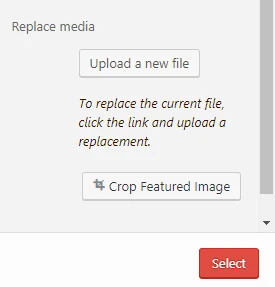
Step 4:
Choose the image file you want to upload as the replacement
- Option 1: Just replace the file: This will only replace the image without updating any of the content information
- Option 2: Replace the file, use new file name and update all links: This will replace the image and also update the content information
Step 5:
Click “Upload” to upload the image
Step 6:
Click the red “Update” button on the right side to update the image

