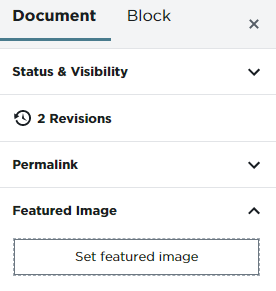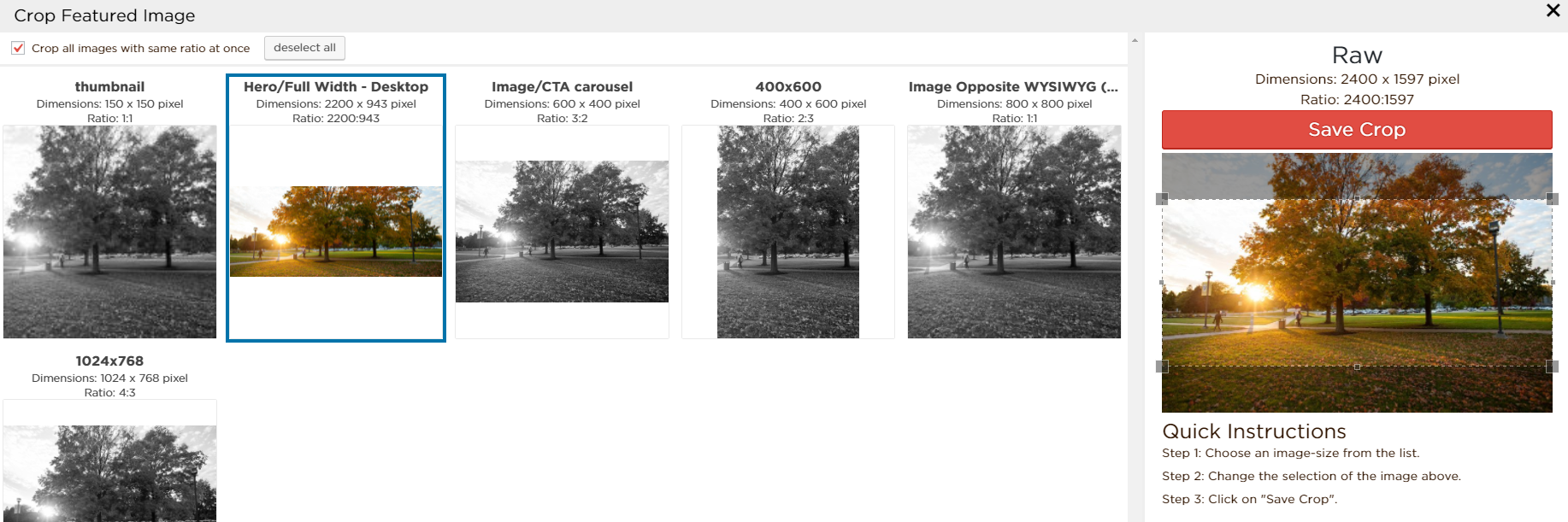Marketing and Communications › Brand Support › Training › WordPress Training › WordPress Training Guide ›
How to Add Header Images
How to Add Header Images
Step 1
Under the “Document” panel on the right side click the drop down arrow for “Featured Image” and click the “Set featured image” button
Step 2
Select the image you want to display as the header in the “Media Library” or “Upload Files” (Large images recommended)
Step 3
Once the image is selected, click on the button in the lower right corner labeled, “Crop Featured Image”
Step 4
Click on the “Hero/Full Width – Desktop” option
Step 5
Adjust the guidelines of the part of the image you want to crop and click the “Save Crop” button