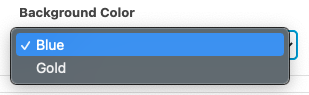Marketing and Communications dev › Brand Support › Training › WordPress Training › Valpo Special Block Guide › 3 Square Row ›
Text & Button
Text & Button
Step 1:
Enter a headline and body of text
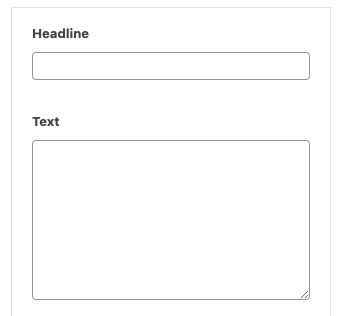
Step 2:
Click the “Select Link” button and enter the “URL” and “Link Text”
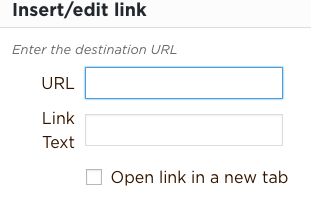
Step 3:
Under “Background Color” click the dropdown for one of the following options:
- Option 1: Blue
- Option 2: Gold